Synchronize Folders
You can use the Folder Links Synchronization feature by using the "Wallpapers > Wallpaper Categories > Synchronize Folder Links" menu.
The synchronization feature allows you to link a certain folder on your hard disk with a certain wallpaper category. By doing so, the synchronization feature will be able to detect new wallpapers in that folder on your hard disk and will add these new wallpapers to the linked wallpaper category. You can link a folder on your hard disk to a wallpaper category by using the "Manage Folder Links..." option in the category window. When you use the folder synchronization feature and Wallpaper Cycler finds new wallpapers, the following window will be shown.

This window gives an overview of all new wallpapers that have been found in all linked hard disk folders. The second column in this list specifies to which category the new wallpaper will be added.
Wallpaper Cycler can also monitor your linked folders in the
background and automatically add new wallpapers to the correct
categories. You can enable/disable this feature with the
"Automatically synchronize folder links" option in "Tools >
Program Settings > Folder Synchronization". If this option is
enabled and Wallpaper Cycler detects new wallpapers, they will
automatically be added to the correct category with a 10 seconds
delay. NOTE: This delay is
added to prevent Wallpaper Cycler from synchronizing constantly
while you are copying new images to a linked folder. This delay
does not mean that Wallpaper Cycler checks every 10 seconds
for new wallpapers! Wallpaper Cycler will be notified by Windows
when something changes in a linked folder.
When Wallpaper
Cycler has found new wallpapers, a balloon will appear in the
neighborhood of the Wallpaper Cycler tray icon (the icons next to
the clock of Windows) to notify you of this action. This balloon
looks like in the following screenshot.
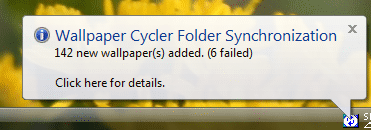
You can click that balloon to get more details. A more detailed overview of the results can also be found in "Wallpapers > Wallpaper Categories > Synchronization Results...", which will show the following window:
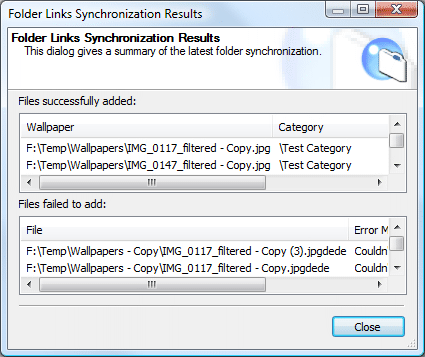
This window gives an overview of the newly added wallpapers and if they were added successfully or not.
|
Note: The synchronization feature will only check if there are new wallpapers in linked folders on your hard disk and will add those to the corresponding wallpaper category. The synchronization feature will not remove wallpapers from the corresponding wallpaper category if they were removed from the linked folders on your hard disk. You can use the "Wallpapers > Find > Find Non-Existing Wallpapers" feature for this. |
|
Note: The synchronization feature will currently not detect new folders that are created inside monitored folders on your hard disk. |
|
Copyright © 2007 NuonSoft |